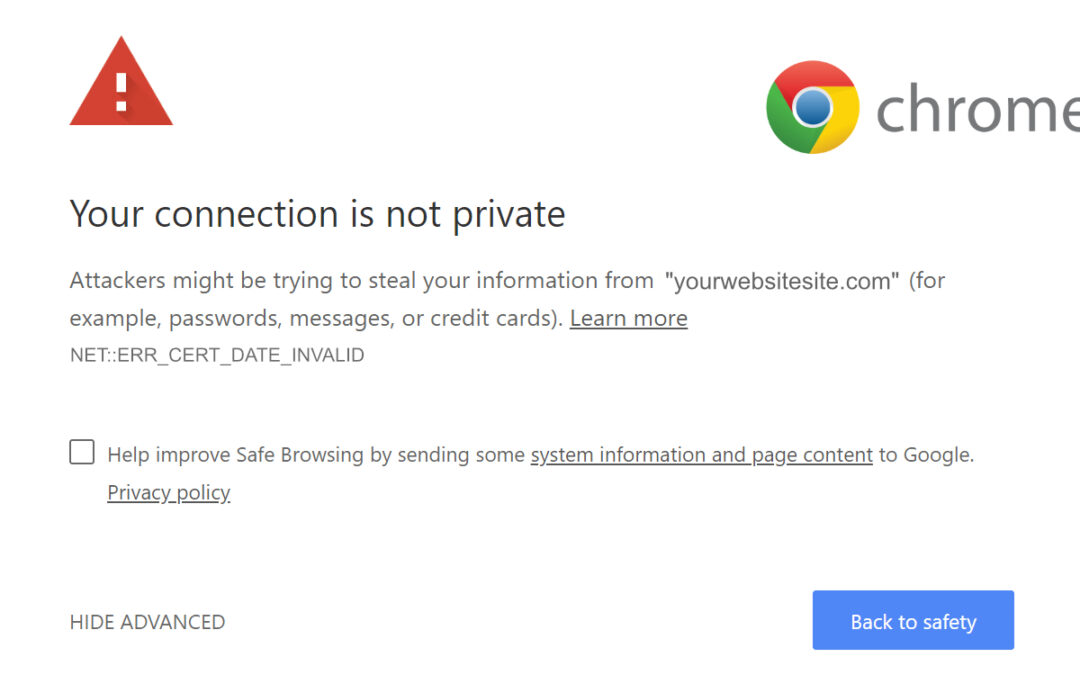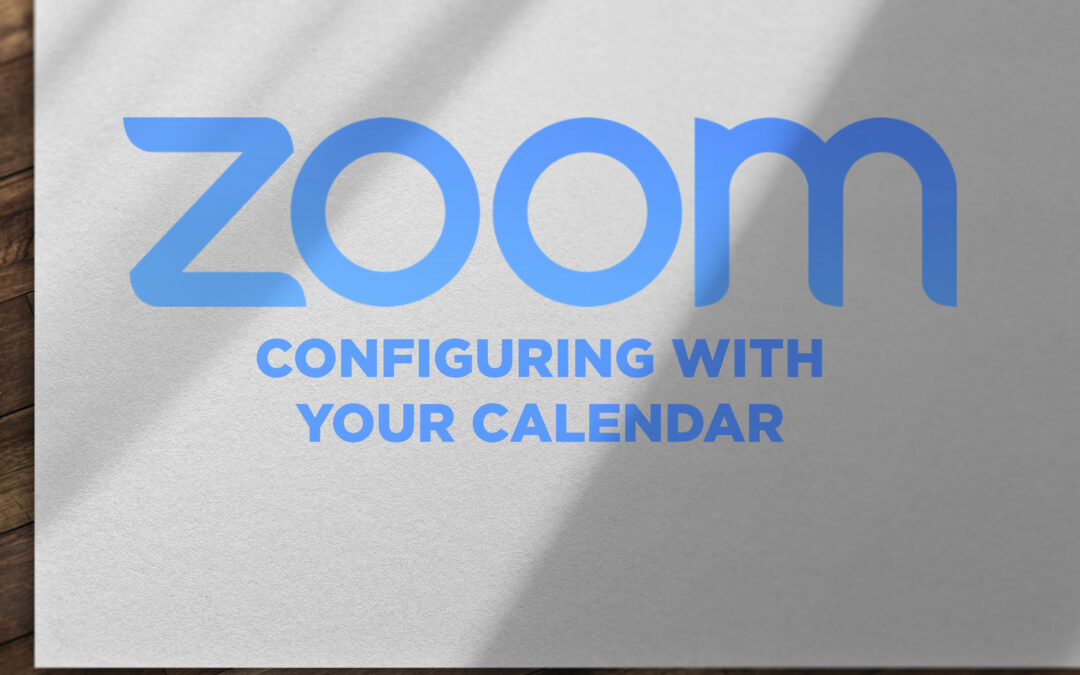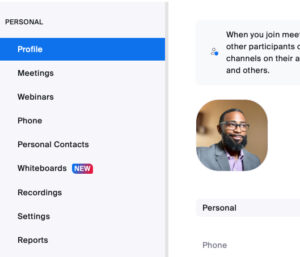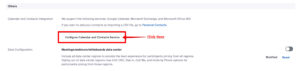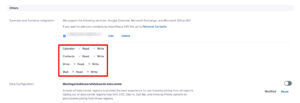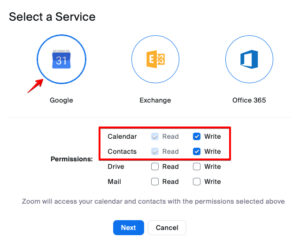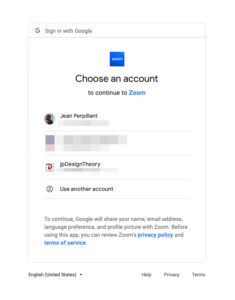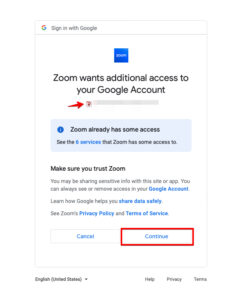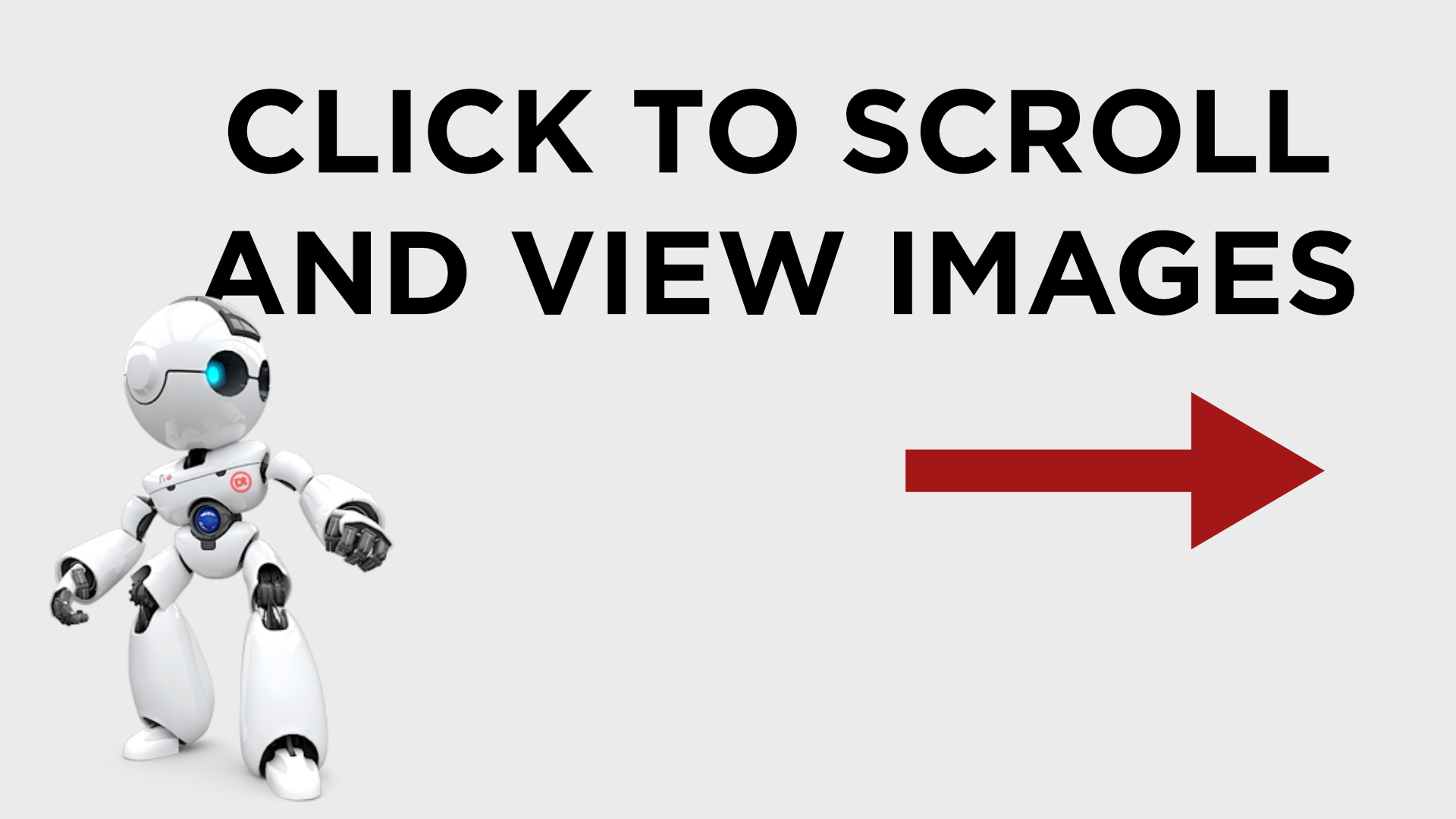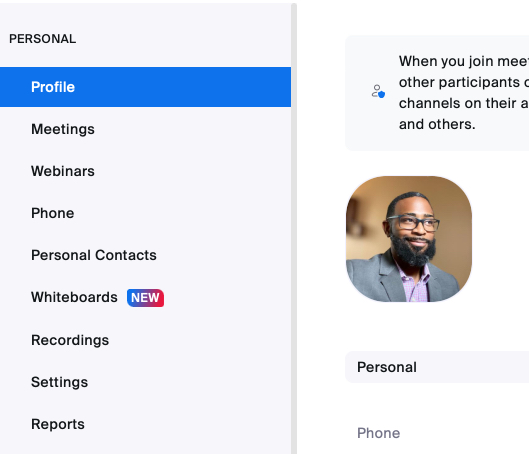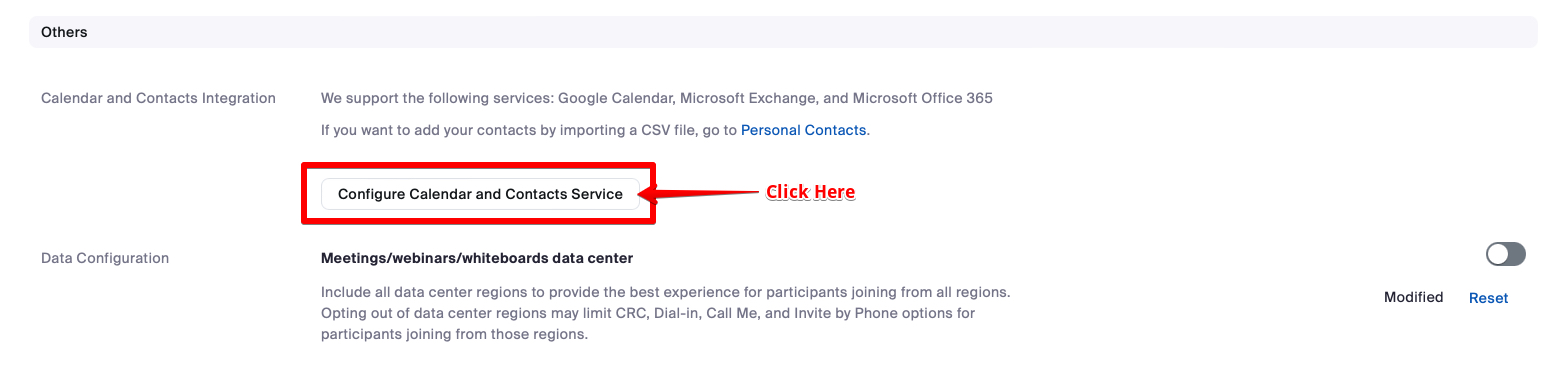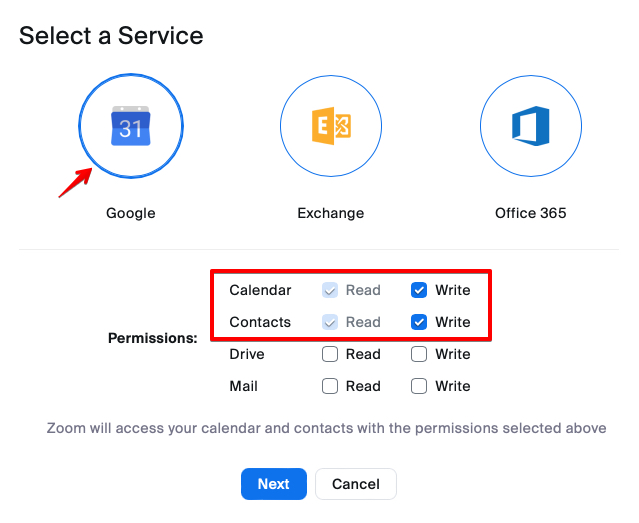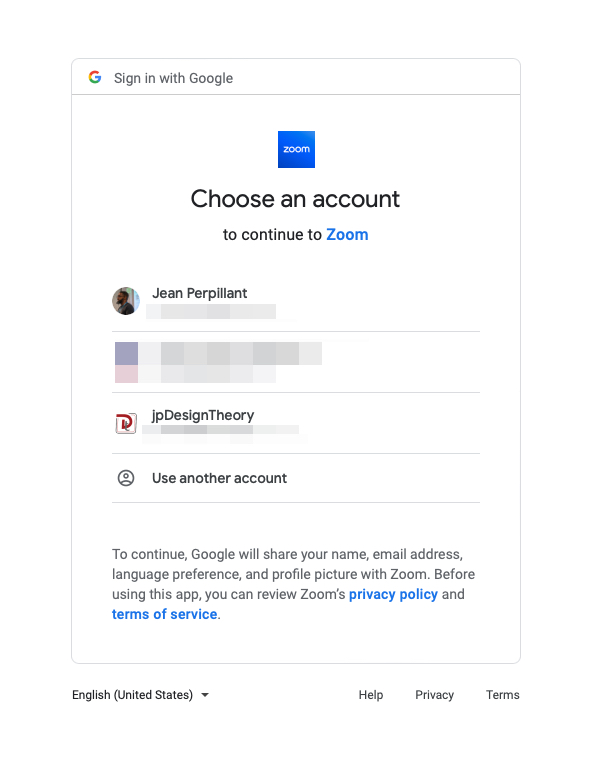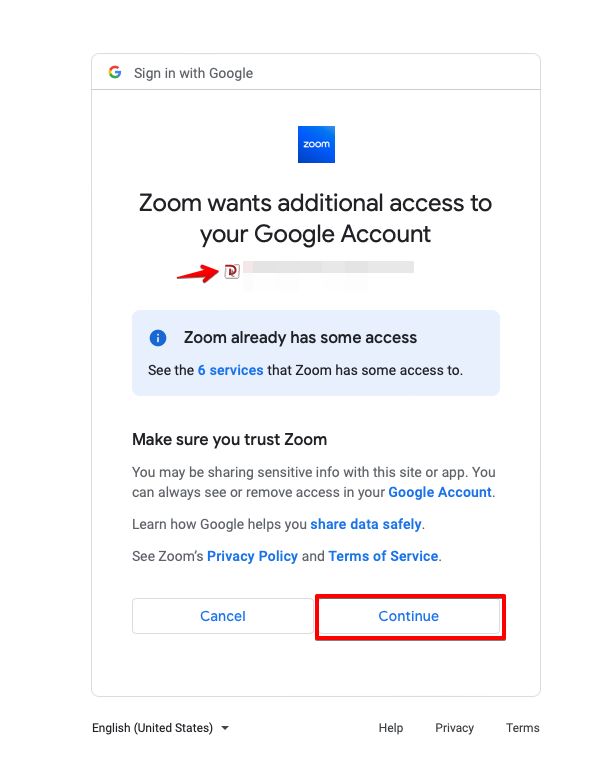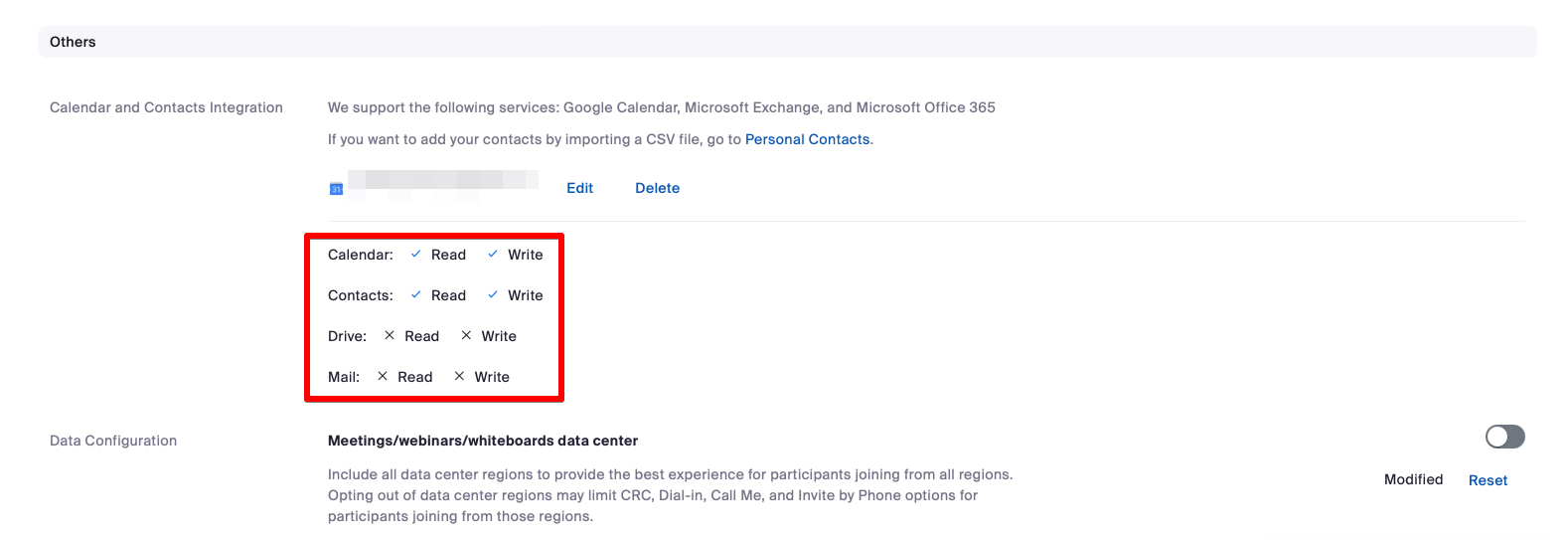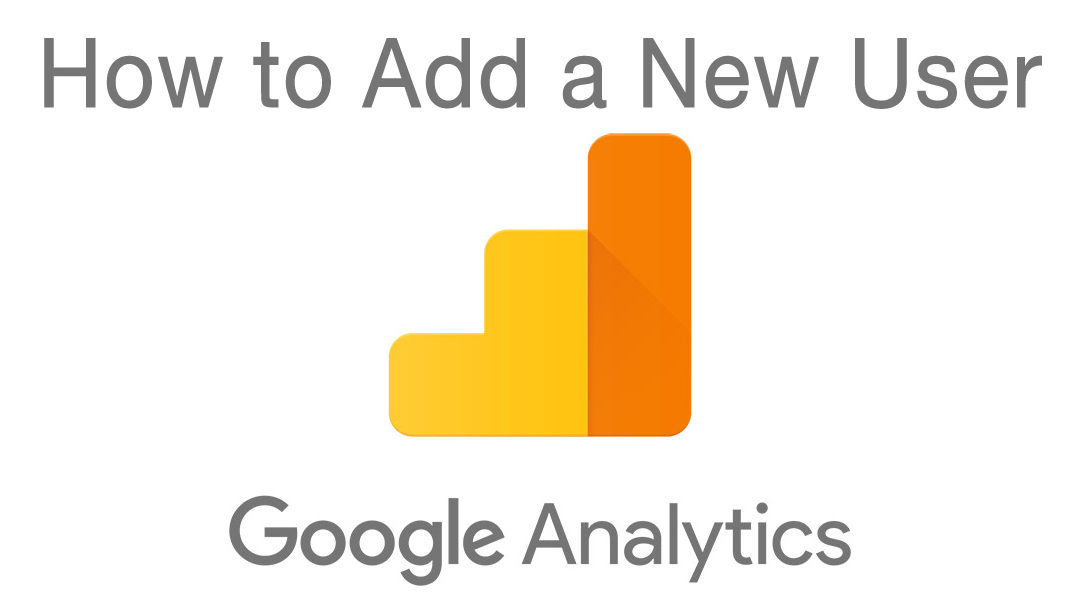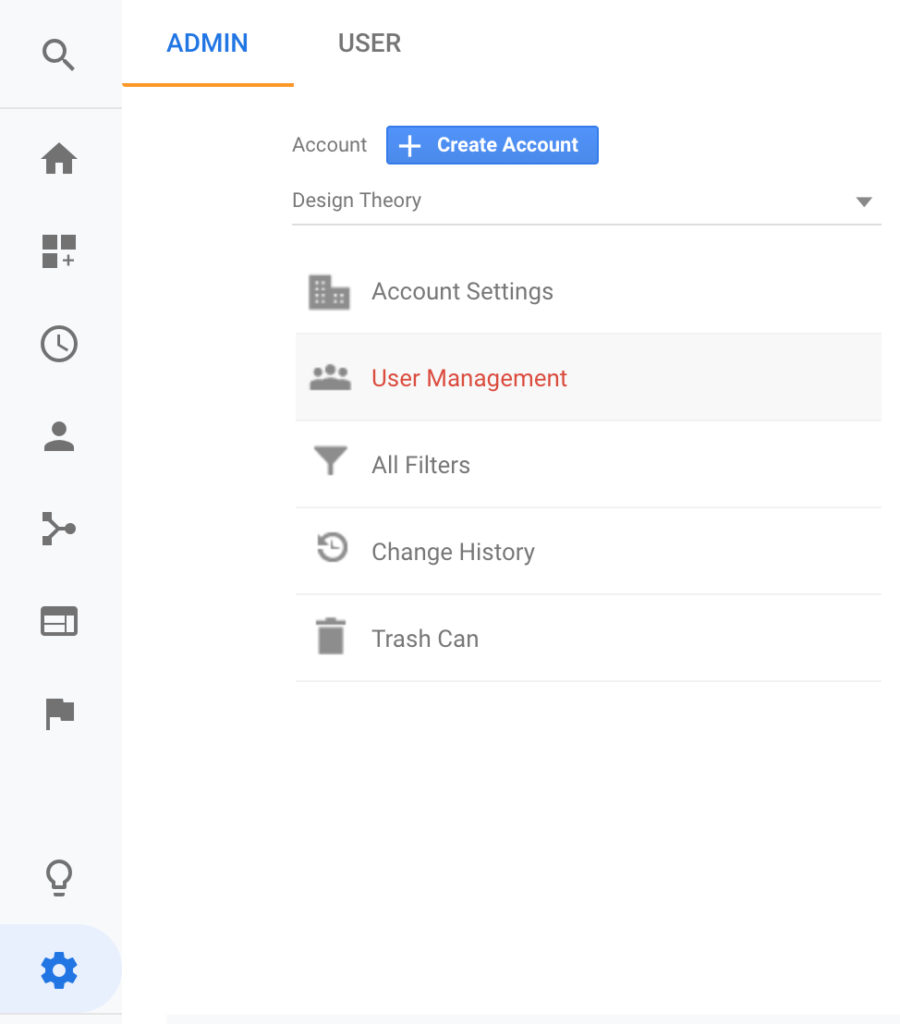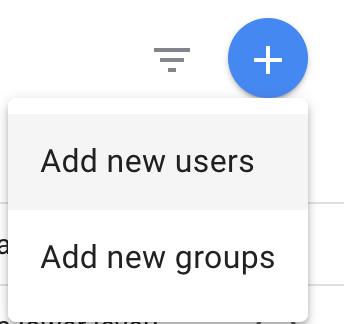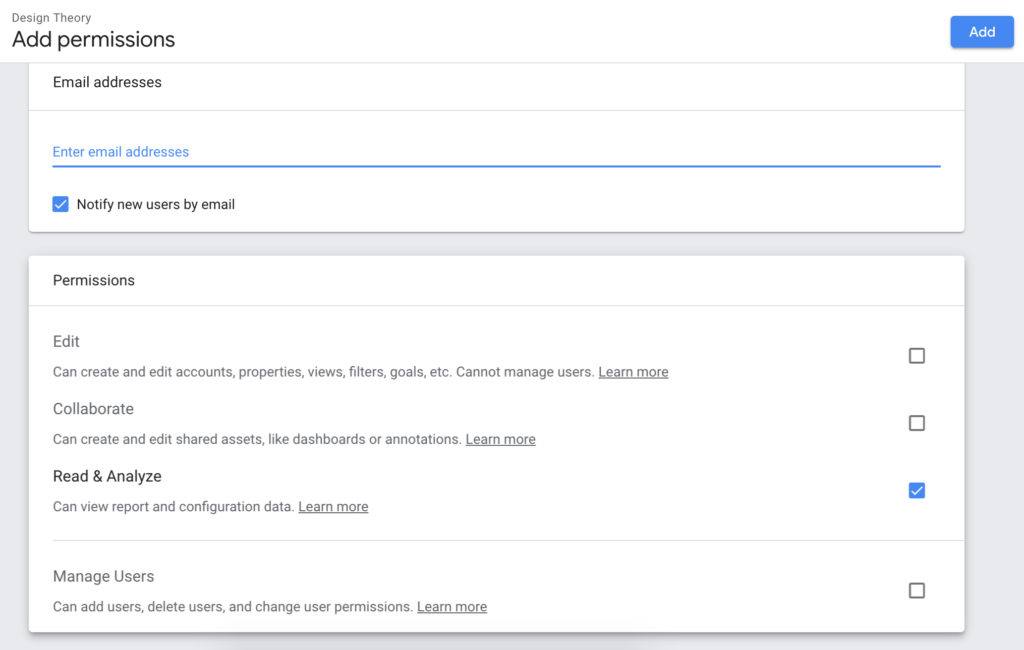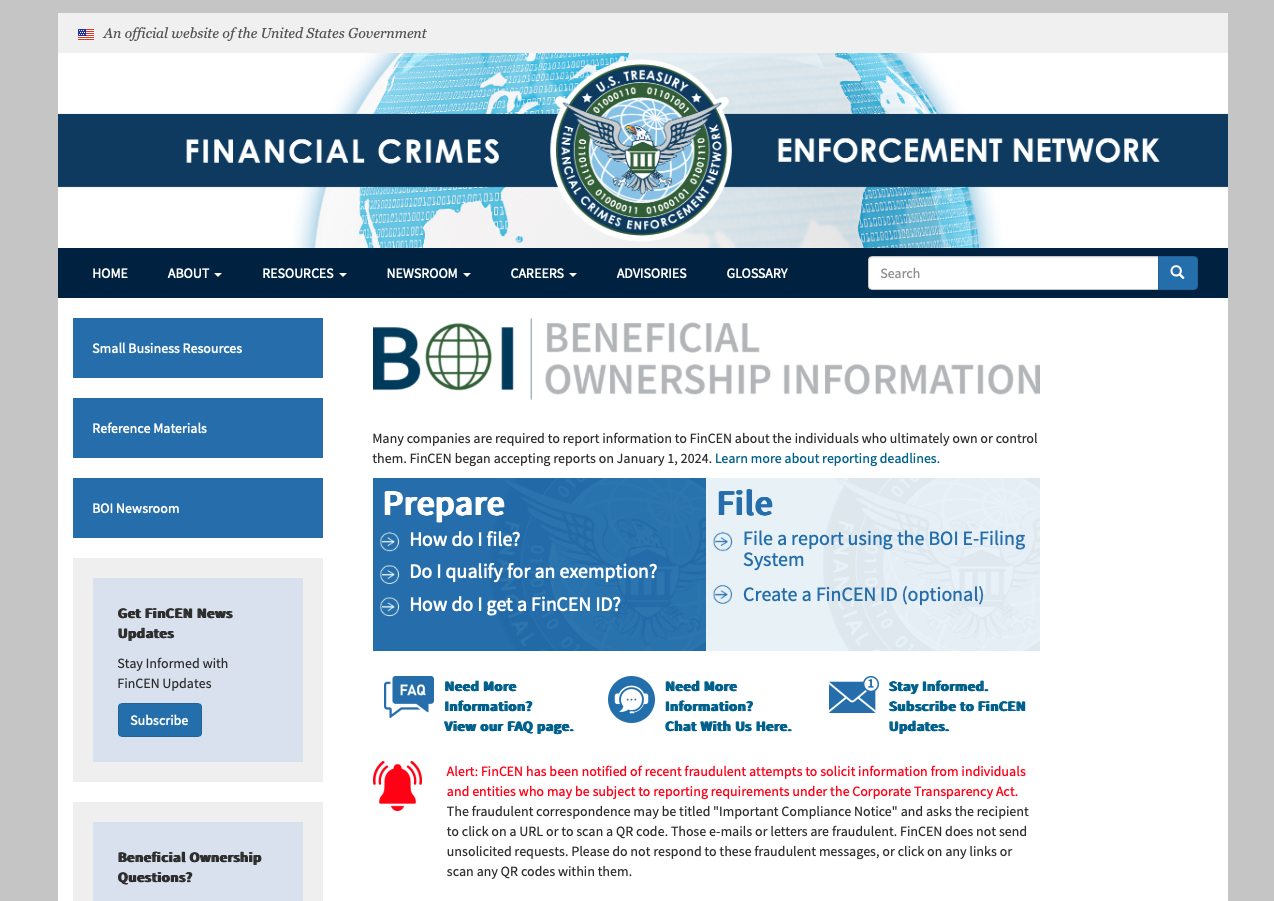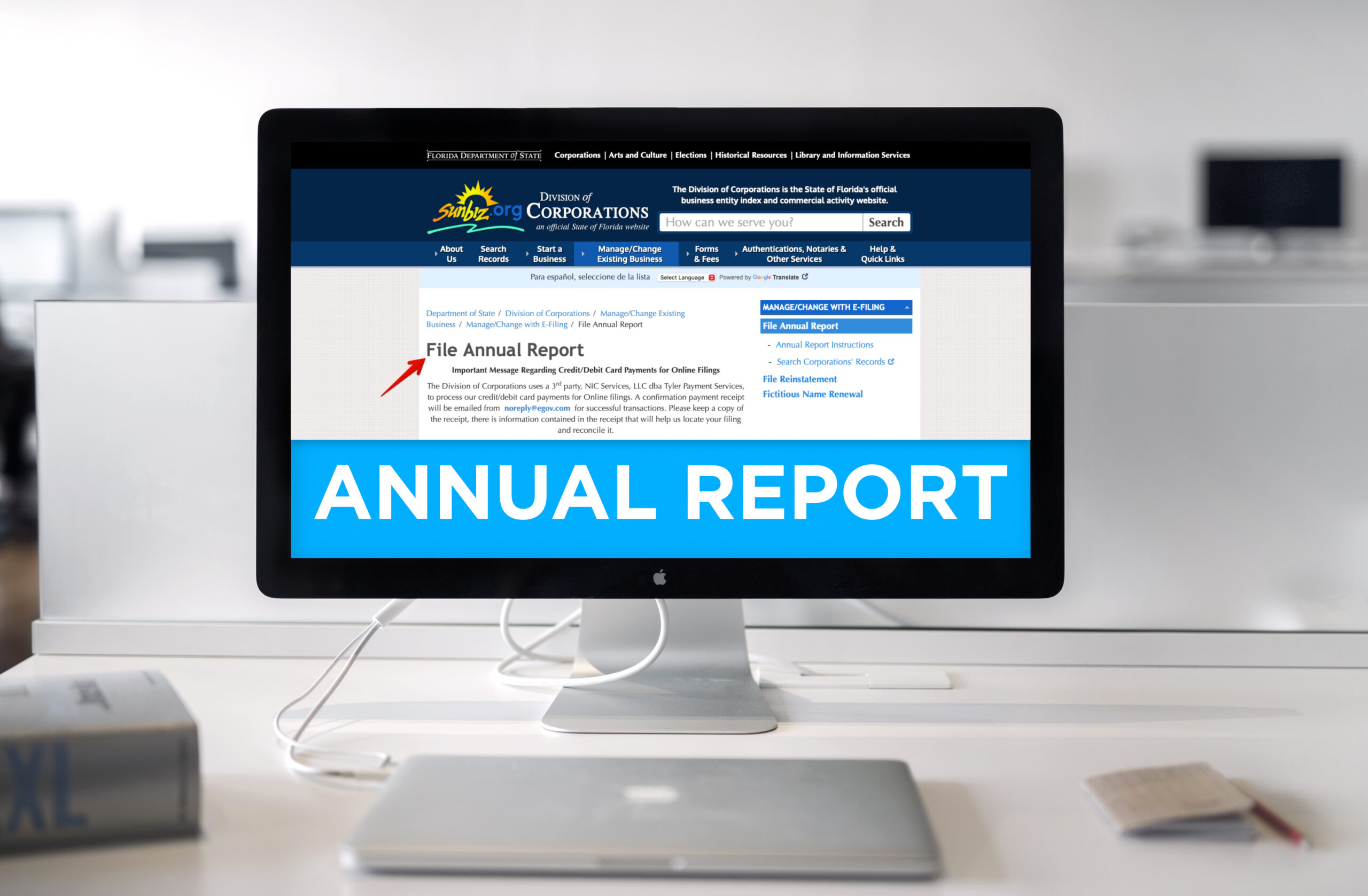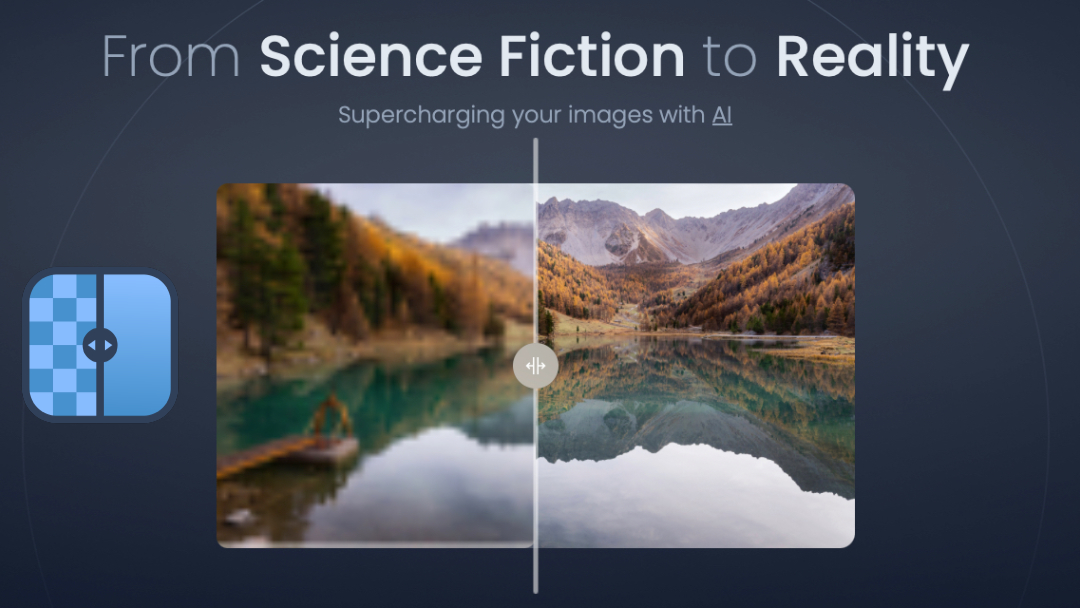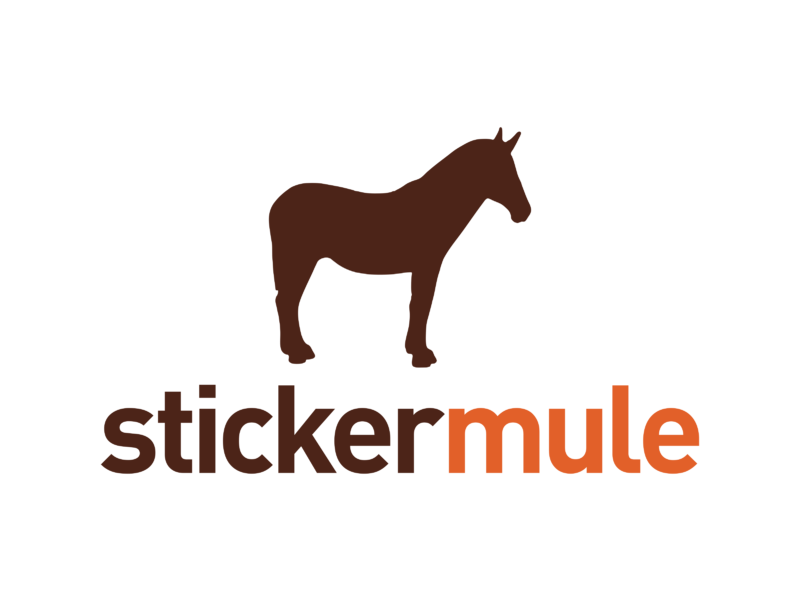All Posts, Business Strategy, SEO
As a small business owner, your focus can be pulled in so many directions when it comes to improving and sustaining your customer base and experience. When it comes to the efficacy of your website, attracting traffic, converting visitors into customers and a laundry list of other necessities, you’ll want to start with or keep your focus on what’s important. One essential aspect of website development that you may not be paying enough attention to is search engine optimization (SEO). Meaning, you need to make sure that your website has basic SEO metadata and is configured properly.

SEO metadata refers to the information that appears in the HTML code of your website and provides search engines (like Google and Bing) with information about the content of your site. Here are some essential SEO metadata that every small business website should have:
- Title Tags: These tags appear in the browser tab and provide a brief description of the page’s content. They should be concise and accurately reflect the content on the page.
- Meta Descriptions: These are brief summaries of the page’s content that appear in search engine results. They should be compelling and accurately represent what visitors can expect to find on the page.
- Header Tags: These tags organize the content on your page into different sections, making it easier for search engines to understand the hierarchy of information.
- Alt Tags: These tags describe the images on your website and provide valuable information to search engines that can’t “see” images.
So, why is it important to have these basic SEO metadata configured on your website?
- Improving visibility in search engine results: If your website has accurate and descriptive metadata, search engines will be more likely to show it to people who are searching for relevant keywords.
- Increasing click-through rates: When your website appears in search engine results, the metadata can influence whether someone clicks on your link. If your metadata is compelling and accurately represents your content, people are more likely to click through to your website.
- Enhancing user experience: By using header tags and providing alt tags for images, you are making your website more organized and easier to navigate for both visitors and search engines.
- Beating the competition: If your competitors are not optimizing their metadata, you can gain an advantage by doing so. You can appear higher in search engine results, attract more clicks, and ultimately win more customers.
As a small business owner, you must ensure that your organization’s website has the basic SEO Metadata configured. If you use WordPress as the platform for your website, you’re already in great position and may have several key elements available for simple configuration and input. We get questions all the time about what can be done to increase website traffic and improving search engine results, and these are some relatively easy things you can take quick action on or do yourself. You’ll improve the visibility in search engine results, increase click-through rates, enhance user experience, and be more competitive. There’s a whole lot more to do in SEO, and while it may seem overwhelming at first, implementing these details and descriptions is an easy and effective way to get started.
Check out our FREE slide deck on SEO Data & Strategy. You’ll even be able to download a PDF copy for free.
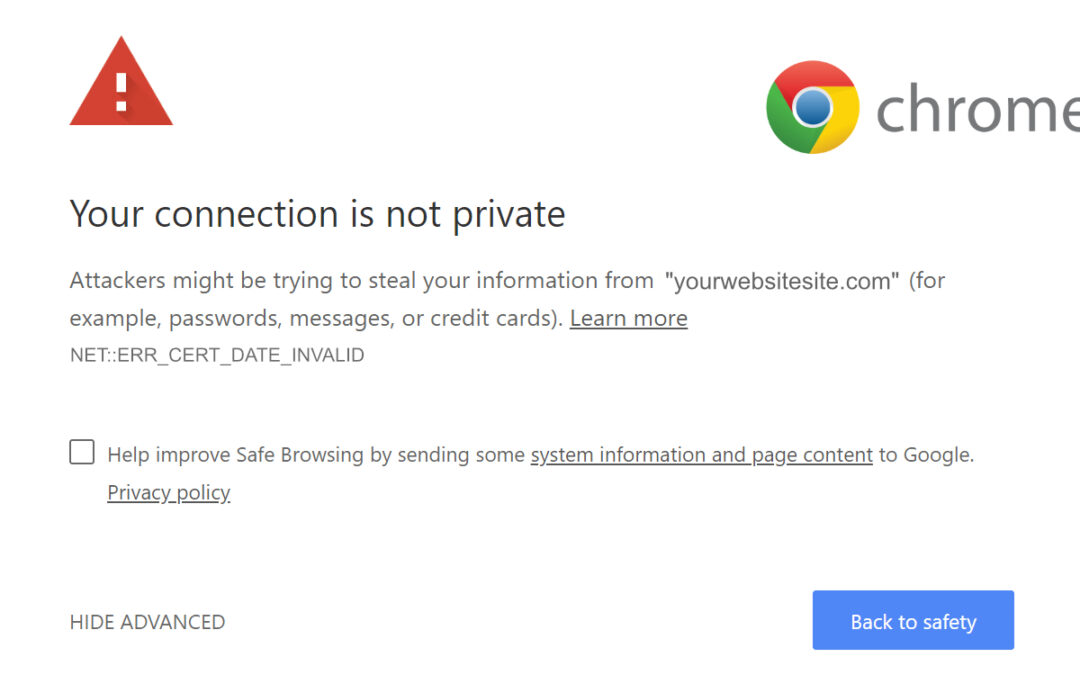
All Posts, Domains, Security, SEO, Web Development, WordPress
As the internet continues to evolve, website security has become a crucial aspect of ensuring a safe and trustworthy online experience. One of the most significant developments in this regard is the use of Secure Sockets Layer (SSL) Certificates. In this article, we’ll explore the reasons why it’s essential for websites to have an SSL certificate and why Google requires it.
What does it mean?
First, let’s define an SSL certificate. SSL is a standard security protocol that establishes an encrypted link between a web server and a browser. This link ensures that all data transferred between the server and the browser remains private and secure. SSL certificates are digital certificates that are issued by trusted third-party providers, known as Certificate Authorities (CAs). These certificates verify the authenticity of a website and encrypt all data transmitted between the website and the user’s browser.

Now, let’s get into why SSL certificates are crucial for websites
- Data Protection One of the most significant benefits of SSL certificates is data protection. Without SSL, all data transferred between a user’s browser and a website is transmitted in plain text. This means that anyone who intercepts the data can read and use it for malicious purposes. SSL encrypts all data, making it unreadable to anyone who intercepts it.
- Authentication SSL certificates also provide authentication. They verify the identity of the website, ensuring that users are communicating with the website they intended to. This helps prevent phishing scams, where attackers create fake websites to steal user information.
- Improved SEO In 2014, Google announced that HTTPS (the secure version of HTTP, which uses SSL) would be a ranking signal in its search algorithm. Websites with SSL certificates are given a higher ranking than those without. This means that having an SSL certificate can improve a website’s visibility on search engines, which can lead to increased traffic.
- Trust SSL certificates also create trust between websites and their users. Seeing the padlock icon in the browser bar and the “https” in the URL reassures users that their data is secure and that they can trust the website they’re visiting.
So let’s talk about why Google requires SSL certificates. In 2018, Google started marking all HTTP sites as “Not Secure” in the Chrome browser. This was part of Google’s plan to make the web a more secure place. Google wants to encourage all website owners to adopt HTTPS by making it a standard for all websites.
Google has also stated that websites without SSL certificates may be penalized in search rankings. As we mentioned earlier, SSL certificates are a ranking signal in Google’s algorithm. Websites without SSL certificates are seen as less trustworthy, and their rankings may be lowered as a result.
Our agency, Design Theory, has been informing our clients about a campaign we’re performing to have all of our client websites configured with an SSL Certificate. Great news if you’re already a client of ours, and if you’re not but want to get your SSL Certificate installed on your website, give us a call or email and we’d be happy to help you!
To wrap things up, SSL certificates are crucial for website security, data protection, authentication, SEO, and trust. Google requires SSL certificates to make the web a safer place and to encourage website owners to adopt HTTPS. If you’re a website owner, it’s essential to obtain an SSL certificate to ensure your website’s security and to maintain your search rankings.
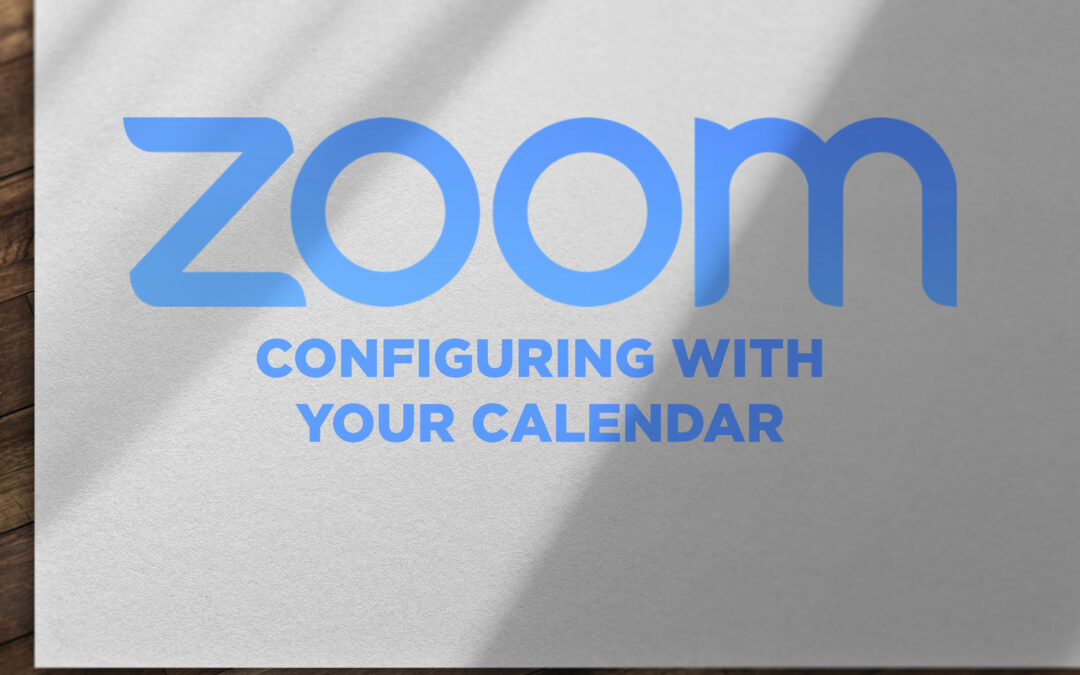
How to
This is a quick “How To” article for anyone else out there that need a reference on how to add a new calendar to Zoom or edit the connection and settings with an existing calendar with Zoom. I recently wanted to update which Google Calendar I wanted my Zoom account configured to and couldn’t find anything directly relevant online so once I figured it out myself, I figured I’d share for anyone else.
STEP 1 – Log Into Zoom, Go To Your Profile
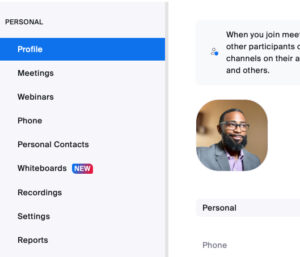
Once you log into your account and using the left sidebar navigation, click on Profile
STEP 2 – Calendar Configuration
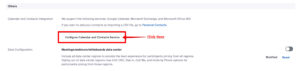
Scroll to just about the bottom of this page and you’ll see the “Configure Calendar and Contacts Service” button. If you already had a connection and want to change or edit it, you’ll see a screen that looks like the below:
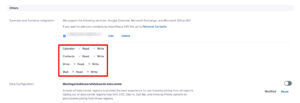
STEP 3 – Select Your Calendar Service
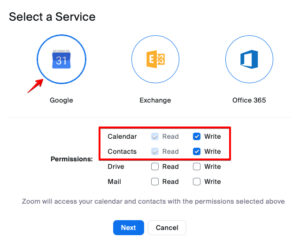
For me I use Google Calendar, but as you can see you can make a connection for Exchange or Office 365, Select whichever you prefer.
STEP 4 – Choose An Account
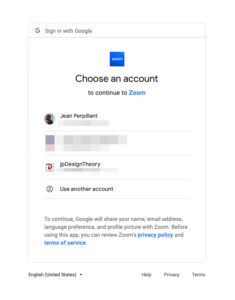
Because I’m using Google and I have multiple Google Accounts, I am going to select the one I want used with Zoom.
STEP 5 – Allow Access to Zoom
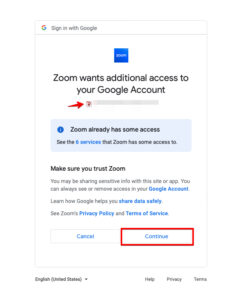
You’ll see it show the icon or user account image for the account I selected from the prior and then click “Continue”
STEP 6 – All Done!
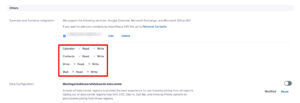
You will be brought back to the main Profile page, and you can scroll down to the bottom of the page again to see the new settings that are now applied.
(Check out the step by step slideshow below)
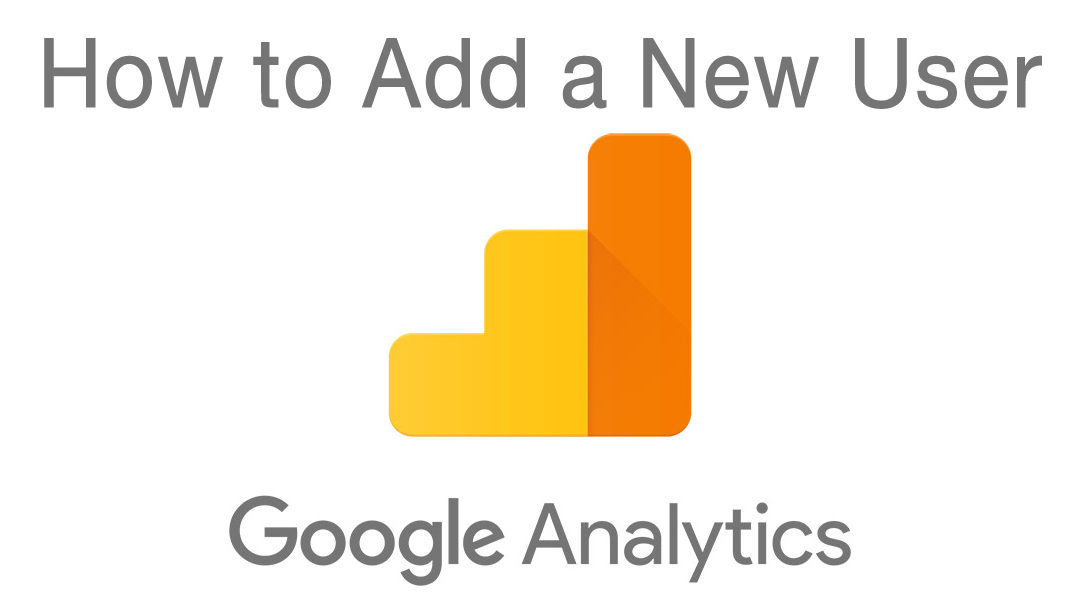
How to, Marketing
If you’ve been using Google Analytics for tracking your website data, but need to grant access to someone, this is the article for you. The whole process takes less than 5 minutes to complete.
First you’ll want to log into your Google Analytics account. Once logged in you’ll be seeing your main Dashboard with some quick information like a graph and traffic information. Look on the left for the navigation options and click on the Admin link at the bottom left.
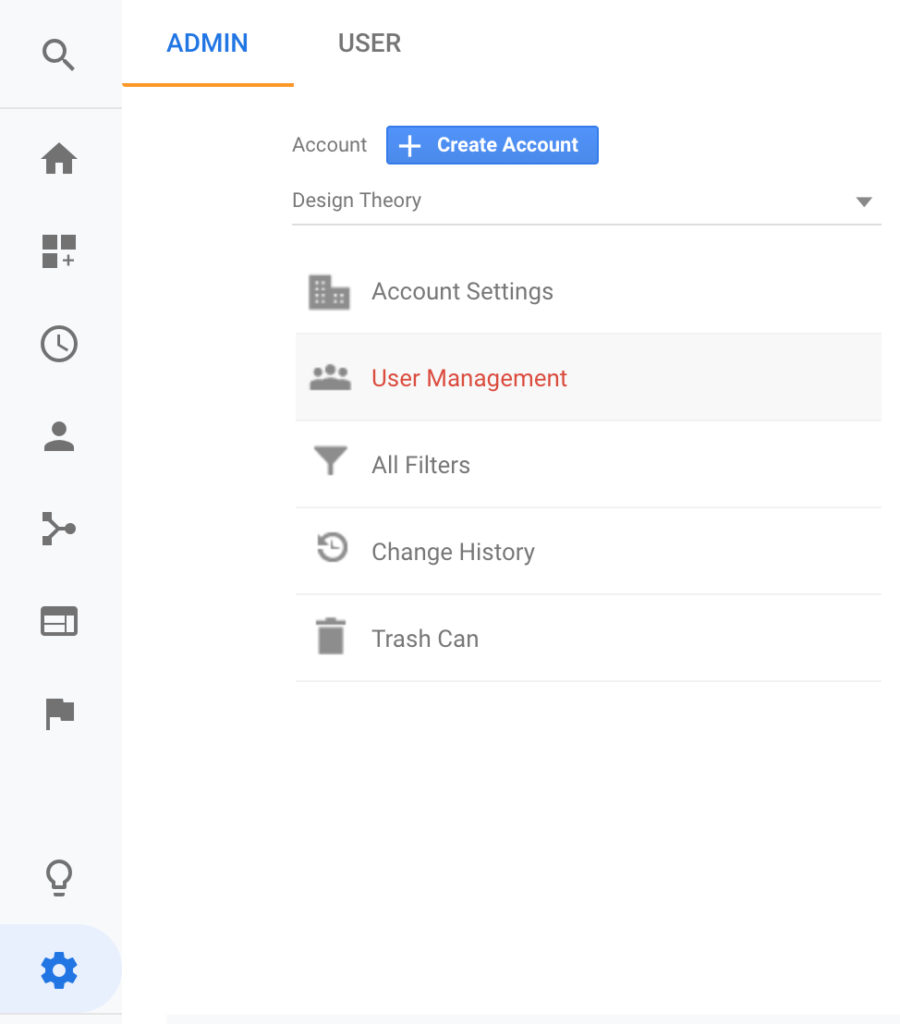
Once there, you’ll see your account name and then a few links in the middle. One of which says User Management. You’ll want to click that next. This will bring up a screen with any existing users that have access and also display their level of access. You have the ability at this point to modify any of those rights as well as remove any users who should no longer have access to your data.
On the top right you’ll find a big blue + symbol, click on Add new users.
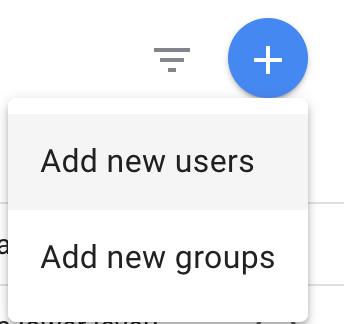
This will being up a screen that will give you the ability to add a new user. You’ll want to enter their Gmail account. And below that you can specify their level of access in the Permissions box. It’s self explanatory, but if someone needs more than just the ability to view and read your data, you’ll be able to grant that access here.
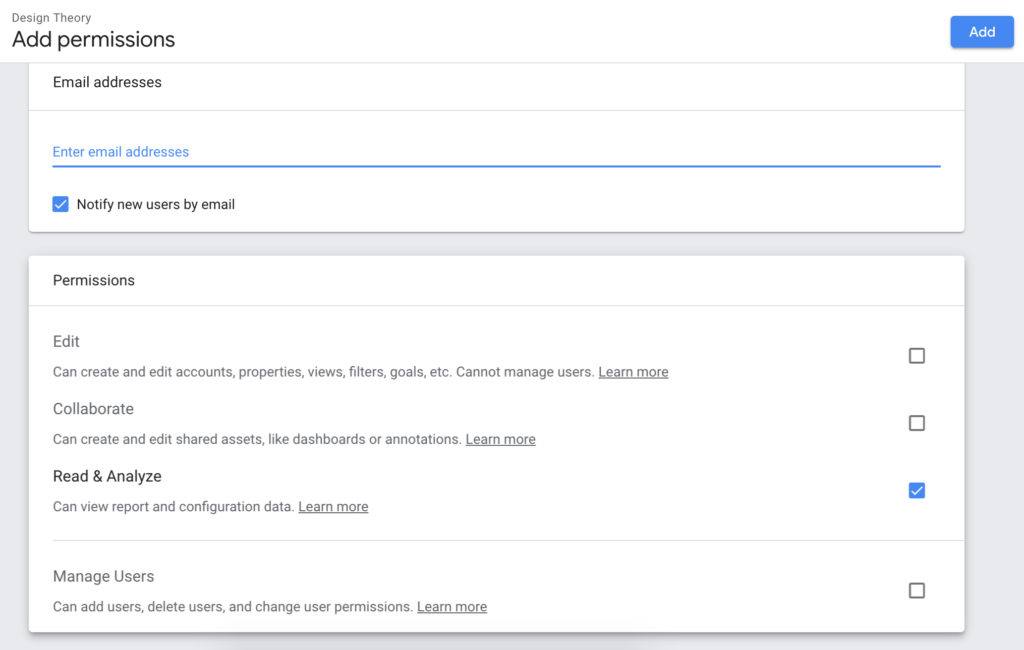
This is helpful when working with a marketing account manager who will be helping you with your digital marketing efforts, as well as a web designer/developer. The data found in your analytics will help show the following:
- Number of people visiting your website
- Where in the world people are visiting your website
- Keywords people are using
- Bounce rate
- Average time spent on each page
- Audience details
- Mobile and desktop views and behaviors
- And so much more
I hope this was quick and helpful to you. If you have any questions please feel free to contact us or leave a comment below.

All Posts, Blog, Marketing, Web Design
We’ve all been there. Some of us more than others – yet still the idea of a redesign initially starts out with great aspirations, then leads to feverish or lackluster enthusiasm weeks later. Let me back up and explain my story.
It’s been probably three or four years since our last redesign of the Design Theory Website. Years ago I can remember when I first tried WordPress and had a blog in a sub-domain while having our main website in HTML on the root. It worked out better than I could have expected and within about nine months I was ready to convert everything into one site on WordPress.
Fast forward to present day, and I can honestly say that I’ve been working on this redesign for about two months. Not consistently, more on-and-off. Reason being is that, well, we’ve been busy. Being busy is a good thing when you’re a creative but only to a certain point. Some of our best ideas get filtered into our client websites and strategy efforts, meanwhile our own website gets the cold shoulder.
Why Are We Taking So Long
To be honest and short, we want a really good and clean experience for you. We want all of our services laid out in a way that is easier to navigate, lead/sales funnels created with purpose, and products easier to identify and purchase. What we’ve learned over the years is that the customer experience is what matters the most in any website. It kind of needs to be catered to them more so than what I think the website should be designed like.
Another reason for the redesign is to make the new website load much faster than the current one does. Realizing that more web traffic is done via mobile browsers than desktops, we have to make sure that our website loads smooth and fast on hand-held devices. Make sure that it’s also Google Mobile Friendly is key too. It’s important to make sure that the almighty Google deems our website acceptable.
Lastly, we believe it’s time for a refresh. There are a lot of ideas that we want to do that include a rebrand, but we’re going to have to hold off on some of those bigger and more time intensive initiatives to be able to focus on tangible goals and a timeline. Good ideas are great but they’re truly a dime a dozen. It’s really about executing and to be able to launch some of our more necessary ideas we have to stay focused. When it comes to our customer redesigns we treat them the same. We come up with a lot of great ideas from improved functionality, new software, and new graphics, but we also stage things out in milestones so that there is always something to look forward to over the next several weeks and months.
As you can see we’ve got a lot to consider with our redesign. It’s more important to us that it’s done right than just putting together a new design and layout without constructive though behind it for usability. Have you been thinking about a redesign of your website? What is holding you back from getting started? Let us know in the comments below or contact us directly if we can help.