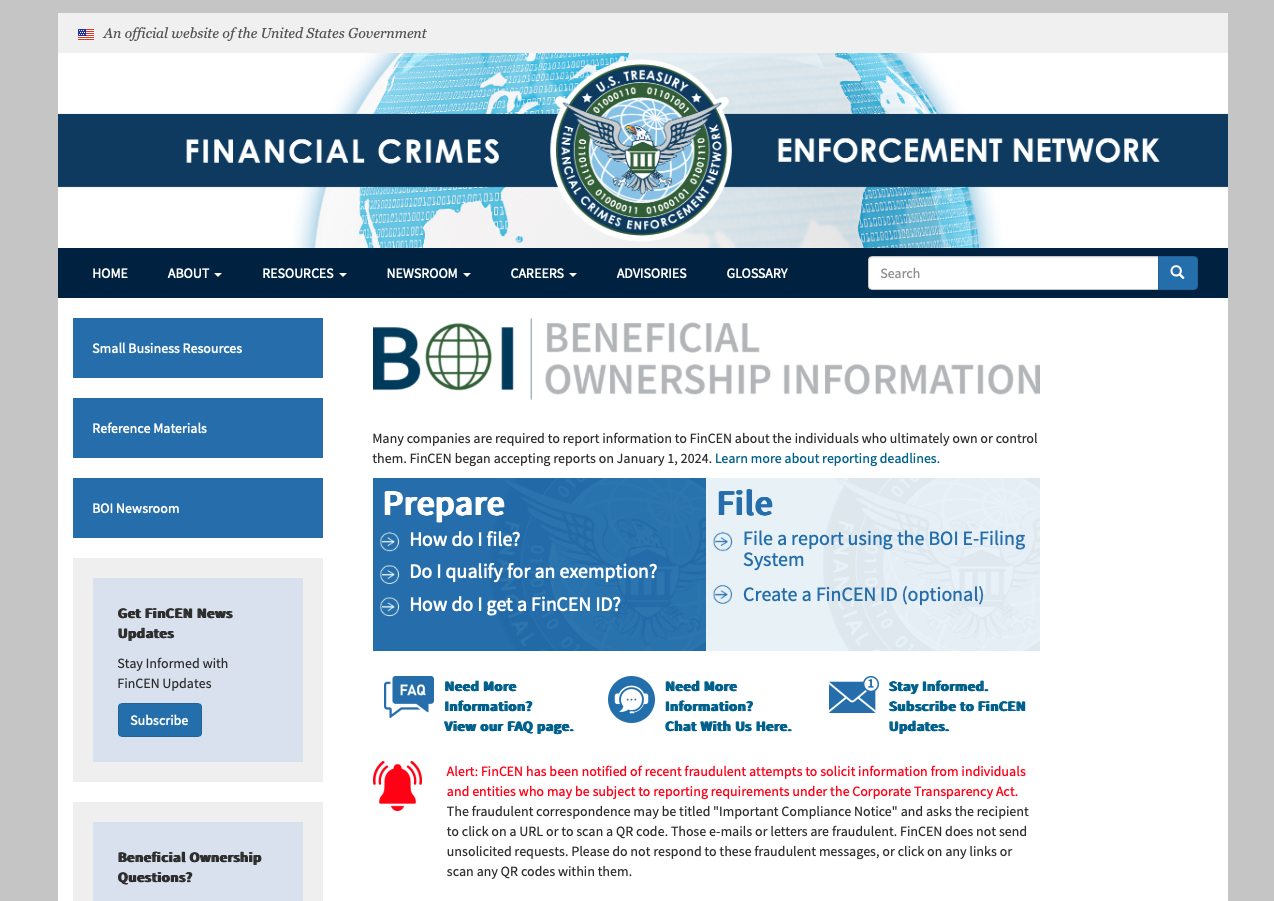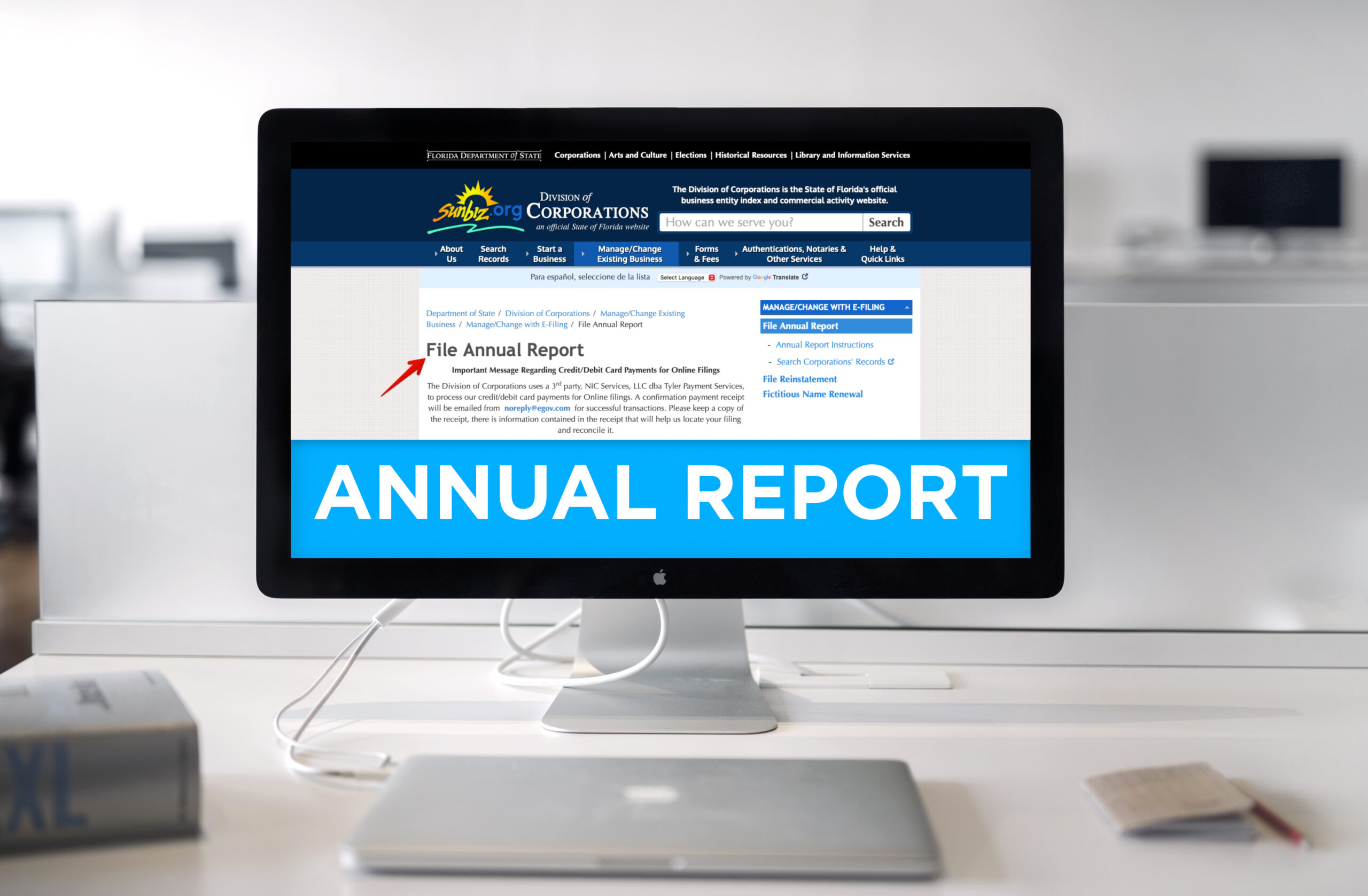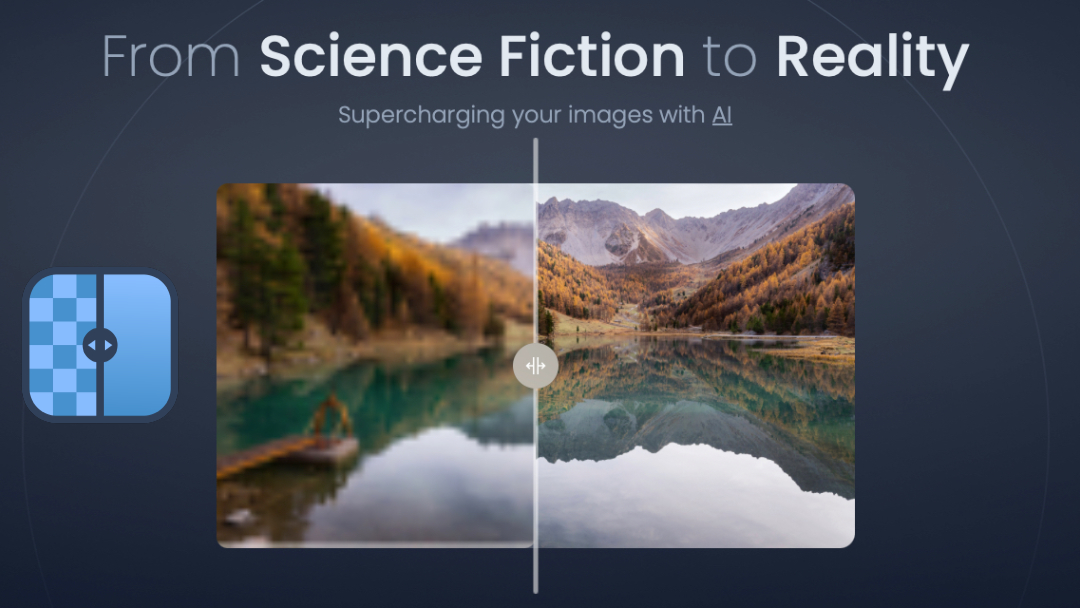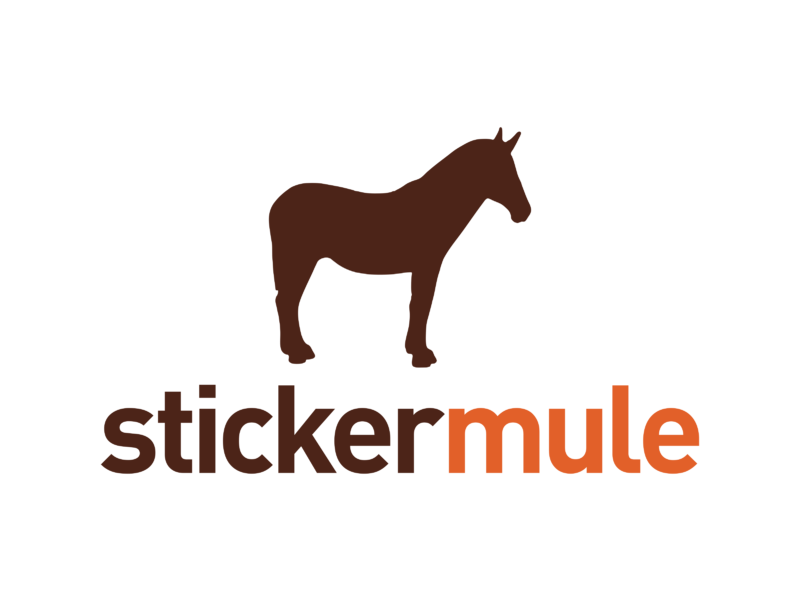Make Life Easy WP Plugins
If you’re a web designer or blogger, you know that WordPress (WP) has quickly become one of the fastest growing, most popular content management systems (CMS) around. It’s extremely quick to install as well as easy to navigate and master. And they are consistently evolving across all platforms with simple-to-use themes as well as free updates and plugins that are only a few clicks away via the dashboard Most of us WP users and web designers purchase a theme with majority of the bells & whistles we think we’ll need. But sometimes the theme falls short, you need your website to have certain functionality that you could not have foreseen needing or you need to add functionality at the behest of your client. So this is where plugins plug in-filling in the gap between wishing and less limitations.
In the last year, I’ve begun having more fun in the dashboard and realize that I’ve been missing out on all the cool plugins that make building/editing a site more efficient as well as functional. Some are tried and true while others are indeed new. So here’s my list of my favorite WordPress plugins to date.
All-in-One SEO Pack – All in One SEO Pack Pro v2.1 improves on the most popular WordPress SEO plugin. Not only can you set site-wide defaults in WordPress as well as customize the search engine settings for each individual WordPress post, page and custom post type but now you can manage exactly how search engines crawl each page or post. All in One SEO Pack Pro even gives you complete control over your social meta or OpenGraph meta so you can control what appears on your favorite social media sites.
Custom Link Widget – A Simple, straight-forward plugin that lets you insert links as the widget. Just insert your link, name it and it will convert it to a hyperlink automatically.
Image Widget – A simple image widget that uses the native WordPress media manager to add image widgets to your site. It automatically resizes and aligns your image, allows you to link the image and even allows you to override your theme template!
Post Types Order – You can custom order the posts without making any php file changes or publish date resetting. Simply install plugin, drag & drop.
Widget Logic – This widget gives you extra control field called “Widget logic” that lets you control the pages that the widget will appear on.
Ultimate TinyMCE – A chock full kitchen sink of editorial/functional options.
WP Touch – This plugin reformats your website to a mobile site for easy navigation & shortcuts on Apple iPhone / iPod touch, Google Android, Blackberry Storm and Torch, Palm Pre and other touchscreen smartphones.
Acurax Social Media Widget – This so ridiculously simple plugin lets you define the icon style & add multiple social media linked icons to your Twitter,Facebook, Pinterest, YouTube,RSS Feed,Linkedin, and Google+.
TweetMeme Retweet Button – adds a button which easily lets you retweet your blog posts.
So there you have it – just a few ways to make WordPress work better for you.
I’d love to hear your faves – which are some of your favorite plugins?